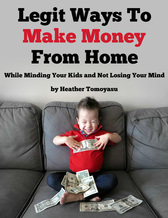|
Every platform is trying to recreate the amazing success of TikTok, and for good reason! YouTube recently released Shorts (vertical videos under 60 seconds) and influencers are loving the new Instagram Reels. But did you know, you can upload to ALL OF THESE with just a quick edit from basically ONE VIDEO!?!? Even an old landscape video!
There are many ways to do it, but here's what I've been doing on my iMac and it's very simple! Watch my video tutorial below and read on for the detailed steps!
1. FILM
If you're filming something new, simply film with your phone in vertical orientation. You can also use landscape video footage as long as you are able to edit so that the content is viewable when cropped to .56 of the width.
2. EDIT
Edit the video as you would normally. For those looking for a mobile solution, you can easily achieve similar results using the Adobe Express free video editor on your smartphone. I use iMovie on my iMac. You need to edit the video down to the correct length for each specific platform. Then download the file to your computer. You may need to re-edit to a different length and download a few times, for example if you plan to upload to IGTV you'll need it at least 61 seconds, and if going on YT Shorts it'll need to be under 60 seconds. Very slight difference but very important!!
Here's an example of a video I edited to vertical from a landscape video, which was my YouTube channel's best performing video (almost 1 million views). Original on left, YouTube Shorts on right:
3. Make it Vertical (1920 tall x 1080 wide)
I do this by opening up Keynote and dragging the video into it.
4. May need to convert file type
You can simply upload the video right after exporting the Keynote project to movie in mpeg4 format. However, Instagram needs mp4, so you'll need to convert it for that and there are many free options. I usually use Cloud Convert. Then, because you need to upload from phone, on my computer I drag the converted mp4 file to my Google Drive and then download it from there onto my phone.
5. YouTube Shorts Specific Upload Notes
If you have shorts on your YouTube app, you can film and upload without all the above steps. The rest of us (most of us) don't have it yet so have to take above steps. Then, when you upload it, you'll have to be sure to include #SHORTS in the title and video description!!! You can create a landscape thumbnail as usual (I love Canva for this, just click "youtube thumbnail" and your size is spot on!), which will only be seen by people viewing the video on regular YouTube. Those viewing on Shorts won't see the thumbnail. Do your tags and SEO stuff as per the usual.
6. Enjoy the Sweet Smell of SUCCESS!!
Some have been finding IG Reels to be getting TONS of views recently, especially in comparison to regular IG posts suffering the wrath of the algorithm. I haven't noticed mine doing great, but I have had some exciting results with YouTube shorts. Below are the analytics of the first Shorts video I did - I made a quick vertical version of my channel's top performing video (before and after videos embedded above) and it is KILLING it for my channel!! If your channel is monetized, the video will be monetized when viewed on regular YouTube, but not monetized when viewed via Shorts shelf. Since they're so short, they're not likely to bring in any substantial income, but they can get great views and more importantly, NEW SUBSCRIBERS!!!
I hope you found this tutorial helpful!! If you have any other tips, or you found an error, I'd really appreciate a comment below so I can keep this post up to date and accurate!!
407 Comments
|
About ME:I'm a NYC metro area mom blogger living in NJ with my Japanese husband & our 3 kids (twins plus 1), focusing on fun and honest product and travel reviews, saving moms time finding the best for their families! Find what you need in the menu bar or search section above! Categories
All
Archives
July 2024
|

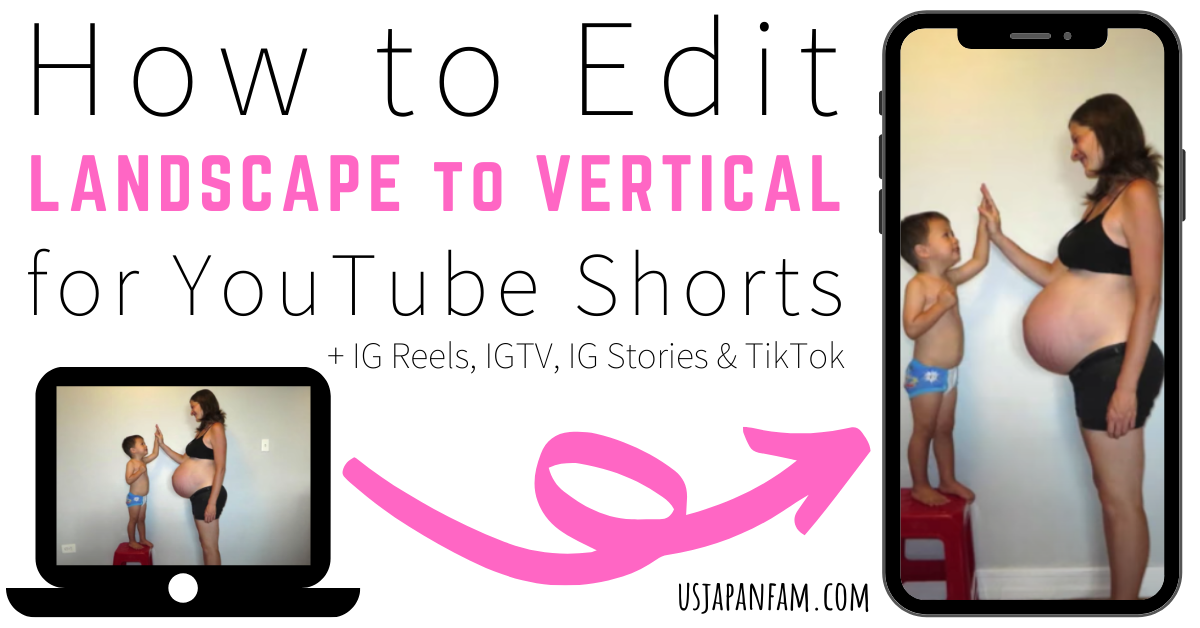
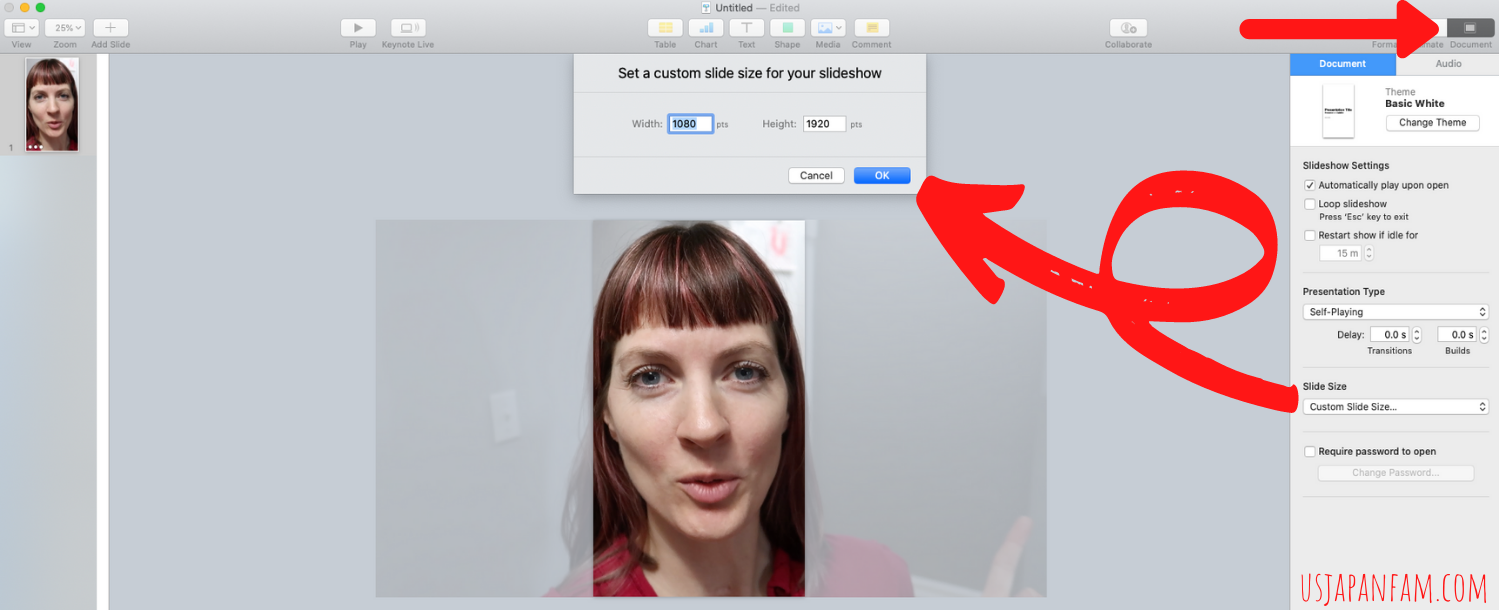
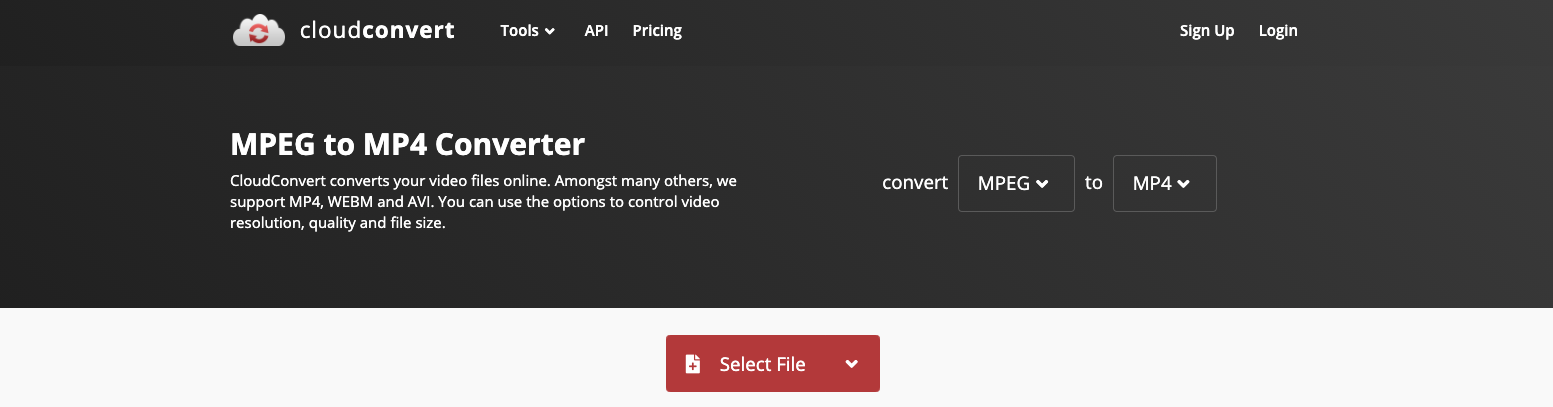
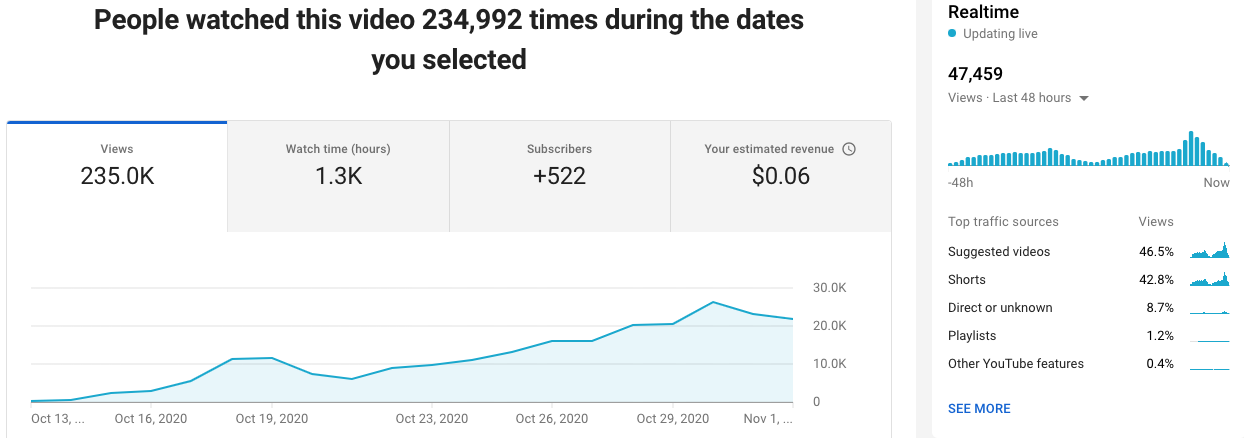






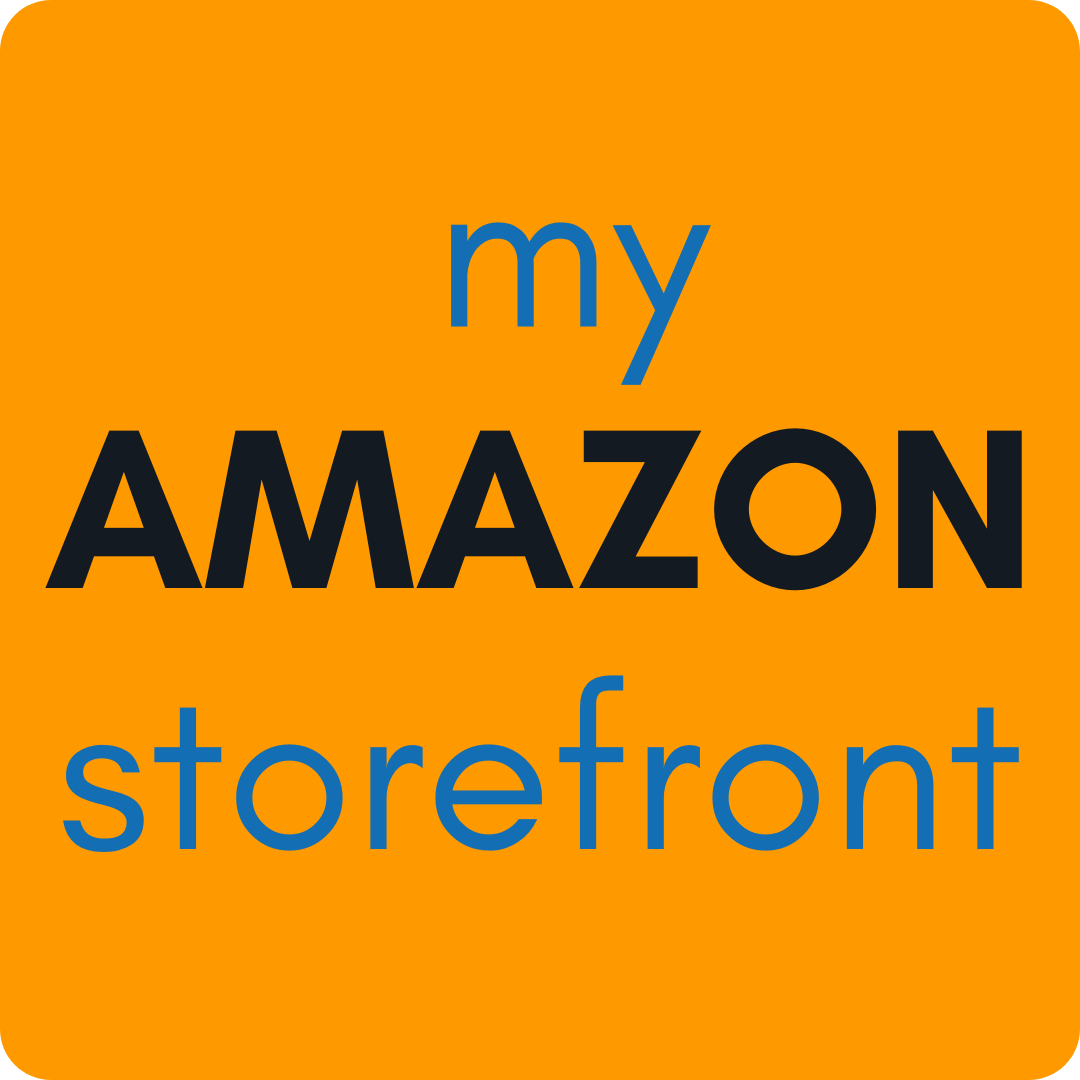

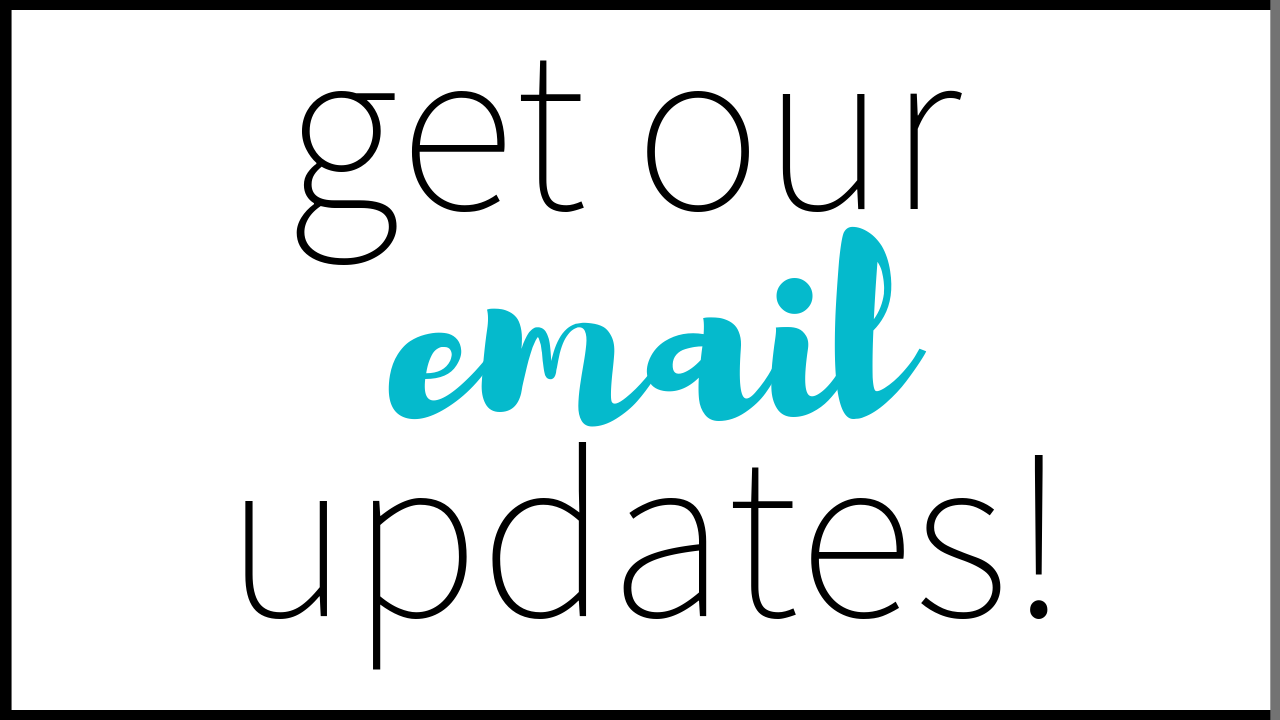

 RSS Feed
RSS Feed